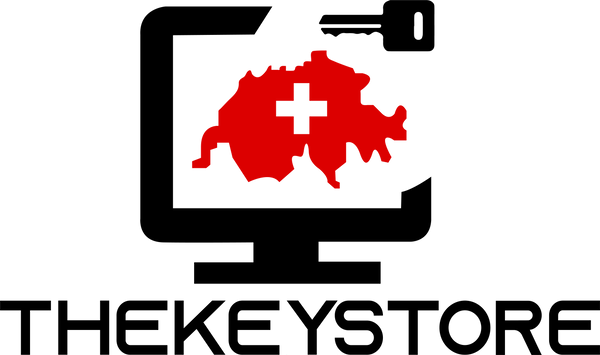Installation of Project & Visio with existing Office
Share
You cannot install Microsoft Project or Microsoft Visio because Office is already installed and you get an error message? We tell you how you can install Microsoft Project or Microsoft Visio anyway.
To do this, simply follow these steps:
- Mount our downloaded .iso file by double-clicking on it, if you haven't already done so, so that the disk opens.



- Create a new folder on your desktop with the same name as the open disk.

- Copy the entire contents from the disk to the folder you created earlier.

- If not already open, after the copying process open the previously created folder on your desktop.
- Open the file "configurationx64.xml" by Right-clicking -> Open with -> Editor. If the editor is not suggested select "Select other app", then the editor should appear.

- Mark "PerpetualVL2021" (depending on the version "PerpetualVL2019" or "PerpetualVL2016") and change it to "monthly".


- Click on close and save the file.

- Done! You can now start the installation as indicated in the installation instructions.